Thankyou for your interest in the Rail Record Android App. This page will share some explanations and screenshots on how to use the live train times app.
The Rail Record App
The Rail Record app lets you to search UK train timetables online from the Working Timetable from Network Rail, and use a variety of features.
The Rail Record app is predominantly aimed at railway enthusiasts, with a lot of data irrelevant to commuters such as freight and non passenger workings.
The app is only available for Android 5.0 and above.
Contents
Use the navigation links below to jump to section.
- Why Use The App?
- Installing The App
- Navigating The App
- Switching Between Day and Night
- Searching For Services
- Service Results
- Understanding a Train Timetable
- Searching By Headcode
- Using Recent Searches to Jump to a Location
- VSTP Schedules
- Run History
- Settings
- Offline Schedules and Locations
- Comparing a timetable
- (Not So) Frequently Asked Questions
1. Why Use The App
Good question. After all the app is very much similar to the website. Here are some minor differences.
- Sidebar navigation, pop out menu.
- Offline schedules/locations – save timetables for offline access. You can pull to refresh when an internet connection is available, and then resave if desired.
- Push alerts – No need for a member area account, push notifications are available for everyone
Other than that, the app is otherwise very similar. There are however, some drawbacks:
- Timings are somewhat slower
- Filter by platform is not yet available (but will be in a future update)
2. Installing The App
Search Rail Record in the Play Store to find and install the app.
The app is only available on Android, on devices Android 5 (Kit Kat) and higher.
The app is available for Android only. Due to negative feedback about the changes to the live site and many preferring the old site, there will be no intention to make an iOS version.
3. Navigating The App
Navigating the app is straightforward and all app features are located in the sidebar menu, which can be opened by using the upper left stack icon.
Once you’ve opened a section of the app, various search pages will be shown depending on what you have selected.
For service- and location- specific options, an additional dropdown menu will be available using the three dots in the top right corner.
4. Day and Night
The Rail Record app utilises your device’s Battery Saver functionality, should this be part of your system. Enabling Battery Saver should be straightforward via your device’s notification drawer, but this may also be applied via your Theme settings in device Settings.
Night Mode [Battery Saver Mode] will switch the Rail Record app to a dark appearance, and the differences can be seen in the screenshots below.
Location Search Results [Day]
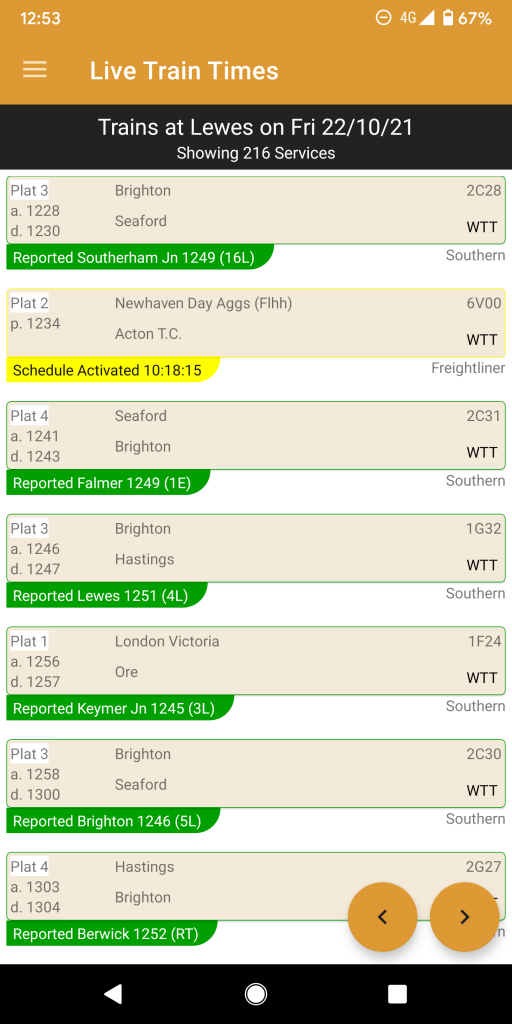
Location Search Results [Night]
![Screenshot_20211022-125344 Location Search Results [Night]](https://www.rail-record.co.uk/wp-content/uploads/2021/10/Screenshot_20211022-125344-512x1024.png)
Schedule [Day]
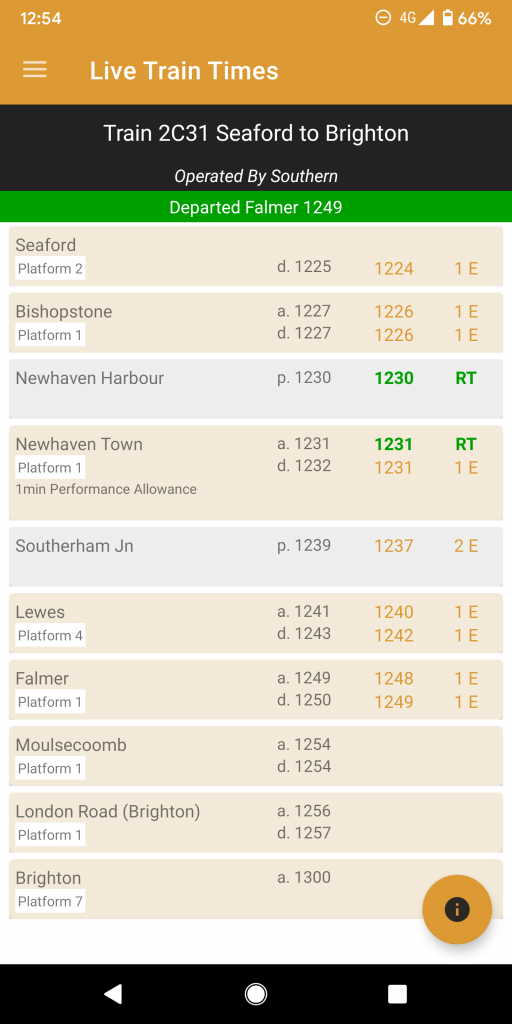
Schedule [Night]
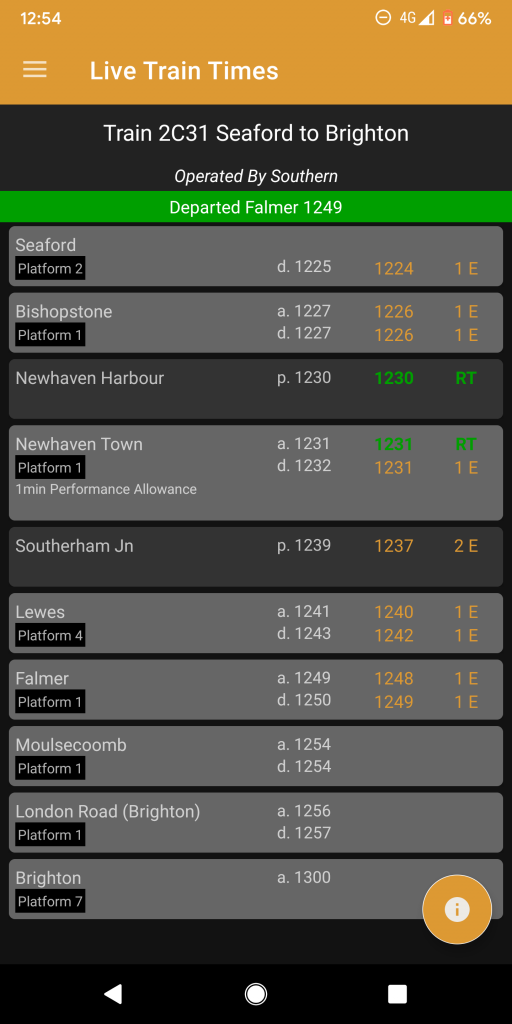
5. Searching For Services
Users that are already familiar with the Rail Record website will have no problems understanding the app. Using the sidebar menu and clicking live search will take you to the live train times search screen. The terminology used is explained below.
The live search is very much similar to the website version. You can enter either a full location name, CRS code or Tiploc Code. When entering a full location name, you’ll need to tap it on the drop down list, whilst entering a CRS or Tiploc Code you will be able to press enter to dismiss the list and use just that. An overview of some of the elements on the search criteria:
- Location – Specify the TIPLOC, 3 Letter CRS or location name (requires dropdown selection).
- Date – Select the date you wish to search services for. Available up to 90 days into the future.
- Operator – Select the train operating company if you wish to be specific, otherwise all operators will be shown.
- Passenger – Specify whether passenger trains should be shown in your search results list
- ECS – Specify whether Empty Coaching Stock (out of use passenger) trains should be shown on the list
- Special – Specify whether special services should be shown (freight, railtours and other non passenger, non ecs workings)
- WTT – Standard, booked timetable services
- VAR – Variations of booked (marked as VAR) and VSTP services (marked as VVAR)
- STP – Short Term Planned services, including VSTP and VVAR
- Now Onwards – Only show services from the time of day which you have made your search (eg 13:45)
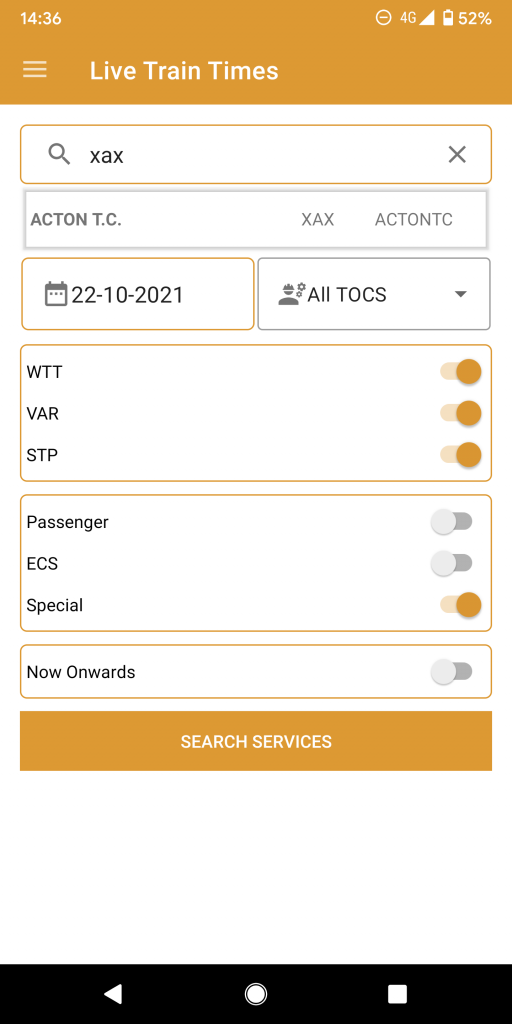
6. Understanding The Service Results
Pictured below is an example of a location search result, and beneath, an understanding of what each part represents.
If you have a visual impairment, hover over the image to zoom in on annotated text.
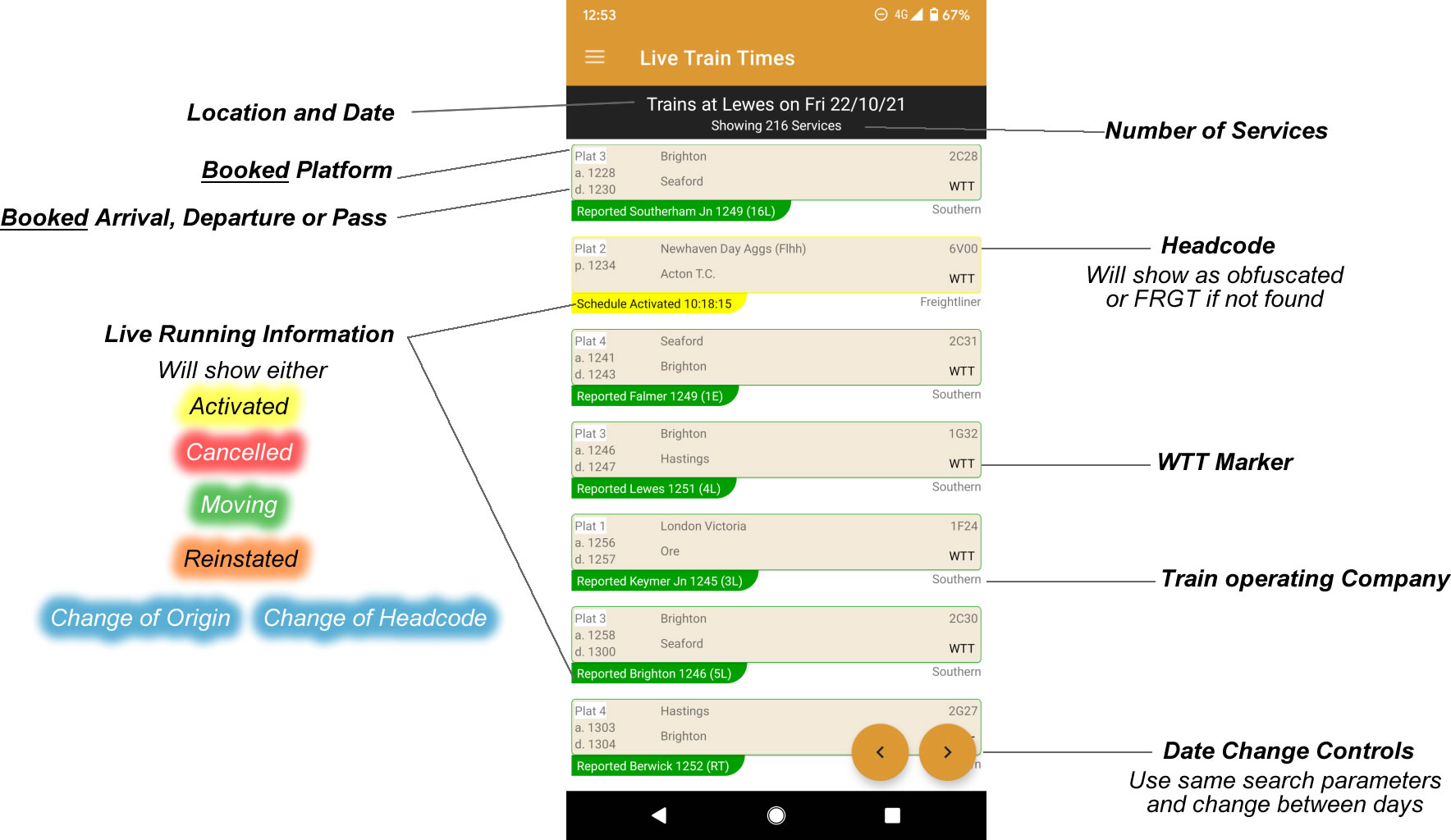
7. Understanding A Train Timetable
If you have used the Rail Record live train times before, then the layout should be familiar to you.
- The left column shows timing points, and any en-route changes below it.
- The middle column shows booked timings, arrival (top) and departure (bottom) on each row.
- The rightmost column (if present) shows the live timings performance. This will be blank if a train hasn’t left.
The most recent update will be shown at the top, below the service title.
Technical info can be found at the very bottom.
If a train is running, a green banner will be displayed.
The train timetable simply lists from top to bottom, the calling points in orange, and passing points in light grey, (or light grey in dark mode for calling points, and black for passing points).
Just like on the website, clicking a location on a train timetable will take you to that location, from the time of that service’s arrival onwards.
Eg clicking “Horley” on a train schedule that passes at 19:33, will take you to Horley from 19:33 onwards. Thereby at the top you’ll have the service you clicked, and then all subsequent services following.
8. Searching By Headcode
The headcode search on the app remains very much the same as the website.
The headcode search function will return the live running data for the results. The image shows an example of this.
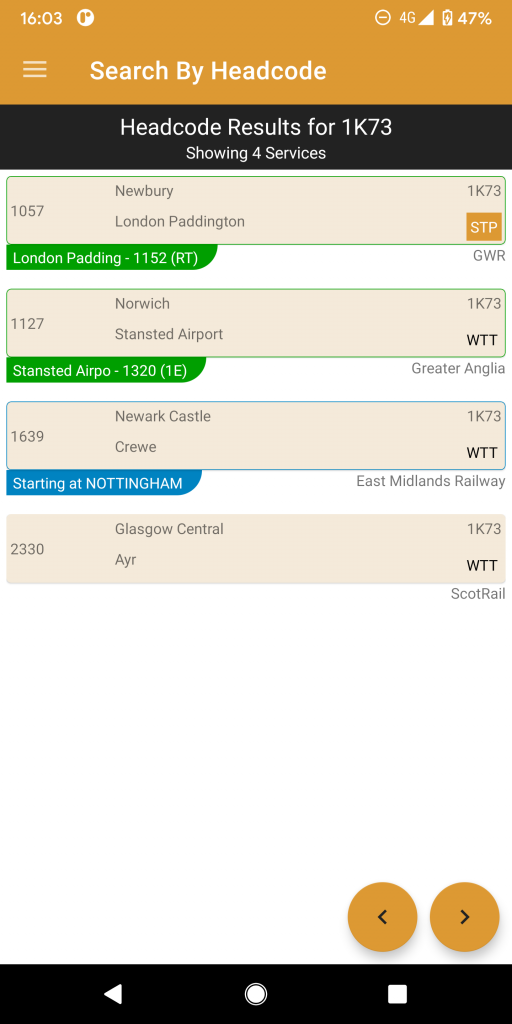
9. Recent Searches
By default, the app will store the last 10 location searches, along with your search parameters.
Recent Searches ignores the date, which means when you click on a recent search result, it’ll take you to today’s result, and then you can use the backwards and forwards buttons to adjust as required. This is preferable if you like to use the same settings each day.
The recent searches are in date order, and the most recent will be placed at the top. You can swipe left to discard recent searches, whilst when the number of results reaches 10, the oldest search will be removed.
Clicking a recent search result will reset the freshness of the result and move it back to the top.
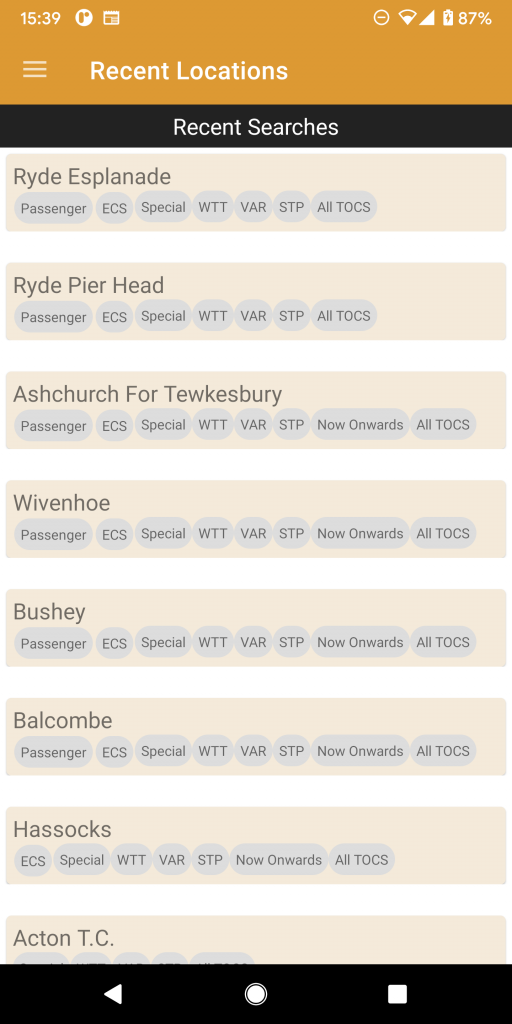
10. VSTP Schedules
Just like on the Rail Record website, you can search for VSTP schedules on a date, including filter by operator. Similarly to the location page, you can jump between dates using the arrows in the bottom right corner.
11. Run History
The Run History, given a headcode, will show a history of train schedules that have been activated (and thereafter moving, cancelled, etc). It is possible to specify the operator as well to filter out by train operating company.
Run history, as the name implies, does only show services which were activated and excludes each day the train was never activated.
You cannot search by obfuscated headcode on run history. This is because headcodes are randomised each day, and will return different services for each day the randomised headcode was used.
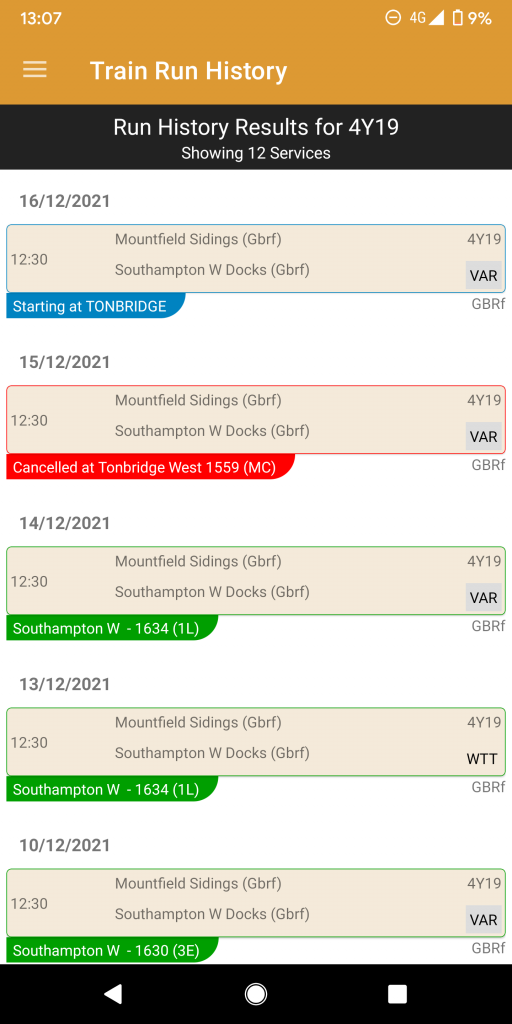
12. Settings
Whilst bare, the settings page gives you a couple of options to adjust a few things.
Default Screen
When the app opens by default, the live train times page opens. You can choose to open, when the app opens, either the live train times page, the search by headcode page, or the recent searches page.
Extra Info
Future updates will introduce extra information, at the expense of extra processing and loading times. Therefore these features can be turned on and off to adapt to your requirements.
- National Rail – Show formations and delay information on train/result pages
Recent Searches Limit
You can increase or decrease the number of recent searches, for which the default is 10. When the saved number is exceeded, new searches will replace old searches in your recent searches list.
Status
A list of the feeds from Network Rail and whether they are working or not.
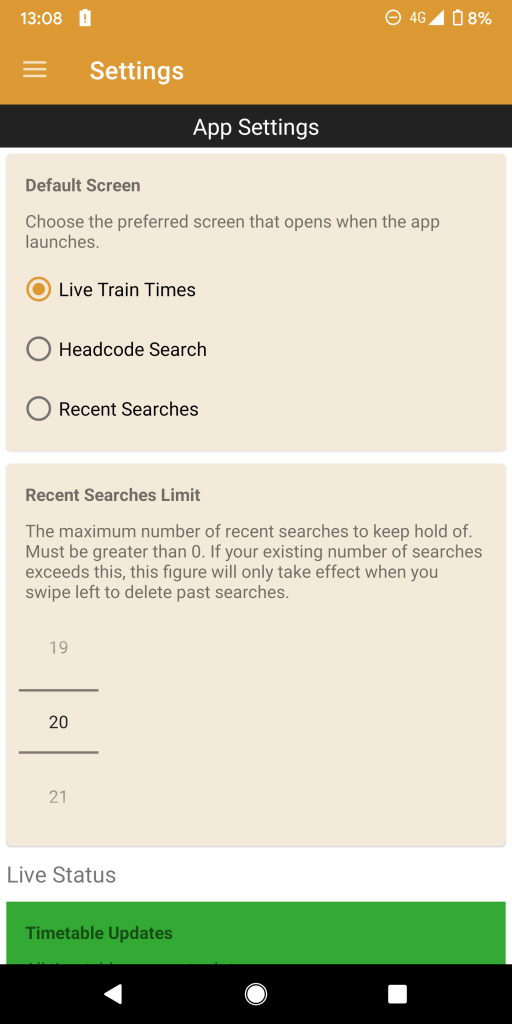
13. Offline Schedules and Locations
On a location page or schedule page, the options menu in the top right corner will give you the opportunity to save the results/schedule for offline, indefinite access.
When you save for offline, the result is stored in your app until you uninstall it or clear the app data (either through settings or a cleaning app). The result can then be accessed wherever you are regardless of internet. Should you find a network connection, you can pull to refresh to load the latest data for that result, should it be available. If you wanted to update your saved offline result, just go back to the options menu and this will resave it with the latest data.
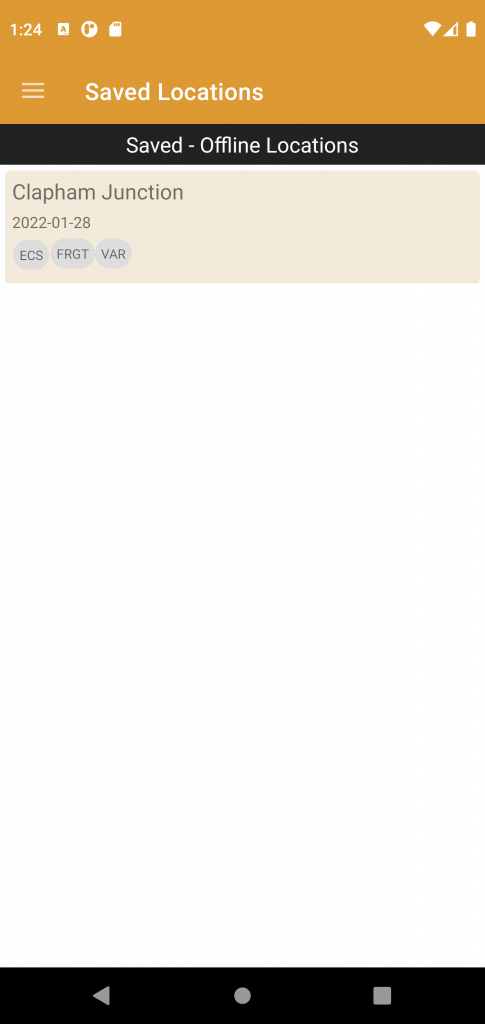
14. Comparing a WTT and VAR service
On a VAR or VVAR schedule, the timings or service information has been amended to that in the permanent WTT schedule, such as to fit around an STP or engineering work, or change in the stops or locations required of the service.
Through the train’s timetable options menu, click Compare to WTT. On the left side will be the base WTT schedule, and on the right side, the current VAR schedule with timetable variations bordered in red (as pictured, diversion with timing alterations at East Croydon).
Not all VAR schedules will have a timetable difference. In fact there might be some VAR services with identical timings to the WTT. In this case, it’s likely to be a minor change such as to the timing load, headcode, operator or speed. This won’t be shown on the comparison. You may also find that timings are the same despite bordered in red. Usually this will indicate a routing, platform or allowances change which isn’t visible on the comparison but should be visible on the schedule.
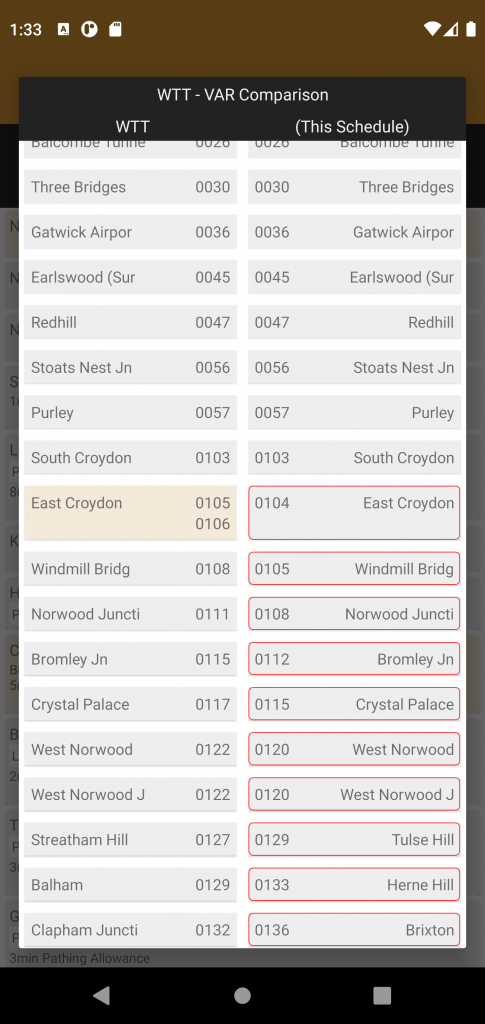
15. Alerts
One of Rail Record’s top features is the ability to set a range of notifications. These are available through the app, and unlike the website, do not require a member account. Notifications are sent via Push, and you should ensure that notifications are enabled for the app. Alerts are released in 5 minute intervals.
Service Alerts
Accessible via the options menu on train services
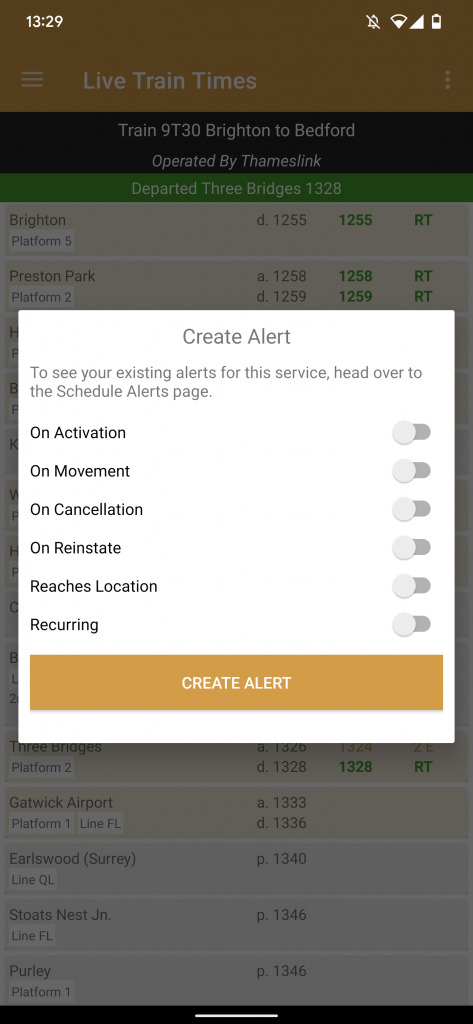
Service alerts allow you to be notified when a train is activated, cancelled, leaves its origin or reaches a location.
These can be set on a one-off or recurring basis for a specific service.
VSTP Alerts
Accessible via the options menu on location result pages

VSTP schedules are last-minute train workings. By setting a VSTP alert for mandatory timing points, you can get notified for passenger, ECS, and or freight services as soon as the VSTP is created.
These can be set one off, or on a recurring basis.
FAQ
What’s Next for the App?
If feedback is reasonably positive, or enough people want future updates, then the following features would be viable to implement:
- Member area functions such as adding sightings
- Integration of member area purchases such as fast alerts
How do I know if a train is running?
A green banner will be displayed below the service info (origin, destination, time, platform etc). If it shows Yellow, the train may run but hasn’t left yet. If it shows Red, it is cancelled.
What do these terms mean?
- WTT – Working Timetable scheduled service and a permanent timetable which may or may not run.
- VAR – Variation of the above working timetable service
- STP – Short term schedule that isn’t part of the WTT normally
- VSTP – Very short term plan, created last minute before a train will run
- VVAR – Very short term variation of a service above
- Activated – A static timetable has been called by the railway computer systems, and allocated a TRUST id something which must happen before a train runs or is cancelled
Why does the schedule show activated?
The schedule has been allocated a TRUST ID in the railway computer systems. If a train is going to run, it’ll need to be activated beforehand.
Why does the schedule show Now Running As X?
If a freight train changes its load to that booked, for example runs light engine instead, it’ll show in a blue banner prior to departure.
Why does the schedule show “Now Starting At X”
If a delay has caused a train to be late in the inbound working, the train may start its journey at a later station to ensure the later service isn’t as late.
Why does the schedule show “Location X changed to Y”?
As well as the above, if a train changes its destination, or a location en route, this will be displayed as a blue banner at the top, as well as on the old timing point on the schedule itself.
Why an app?
There is an abundance of live train times apps on the Play store, but these are all powered by National Rail Enquiries for live train departure information. Very few (if any) of these actually utilise the data of interest by enthusiasts like non passenger and special workings. The app fills this gap in the market.
Why isn’t it available for iOS?
Time and expense are the main reasons. The only feedback I got about the refreshed website was “I prefer the old version”, so I doubt the app will be of interest, but I started it before the website refresh and may as well finish it…
Why can’t I click on a location on a train schedule, to take me to the location page, just like on the website?
You can, just press harder.
Is the app free?
The app is free and does not include ads. The app and website are both run at a loss of personal expense.
A location isnt listed when I type it
Location data is released periodically via play store updates. Make sure your app is up to date and you’ll have the latest locations to choose from.
Unnecessary locations are also removed from the list. Unlike the website, the app only shows locations in the drop down which actually have services at some point in the upcoming weeks.
When I receive an email or SMS via the website alerts, can I set it to open up automatically in the app?
This was a successful feature during development but has been intentionally disabled because users of the app may still wish to use member features available only on the website version. Unfortunately this would make accessing the website difficult. And you’ll probably recall other websites doing this – you try to access the website version and it keeps opening the app.
A VSTP passes through my local station but I wasn’t notified?
- Make sure you’ve selected notifications for the right type of service (passenger, ecs, freight)
- VSTPs are only made with mandatory timing points. VSTPs won’t list times / show passing at minor stations. If your local is not a mandatory timing point, try the next big station/junction down the line.
How can I delete an alert?
Click on the alert, and go back to the alert dialog via the options menu. Untick everything you wish no longer to receive, and you’ll no longer receive it.
I was receiving alerts, but no longer do?
There are a few reasons why this might happen.
- The schedule has expired – trains only have certain validity dates. If a train only runs Monday to Friday until a certain date, it will then expire. You’ll need to find the service and recreate the alert (if it still exists)
- You’ve cleared your app data – if you clear your app data via your system settings it will reset your device token and push notifications will no longer be delivered.
Great app! I use it pretty much every day.
I think I’ve found a bug. When I add a location in the VSTP Alerts menu and then search trains for that location using the recent searches option, it will only show the trains under STP, not everything for that location. If I don’t add a VSTP alert to the location it works fine. The location displays all of the trains when the alert is removed.
Also sometimes when adding “location reached” alerts, I’ve found they come through quite regularly to say the train has reached the location that I have set when it’s not even departed. I guess that’s something you can’t control and will probably have something to do with multiple services across the UK using the same headcode?
Just thought I’ll let you know. 😃